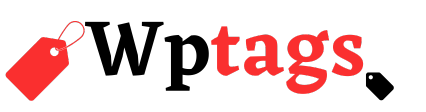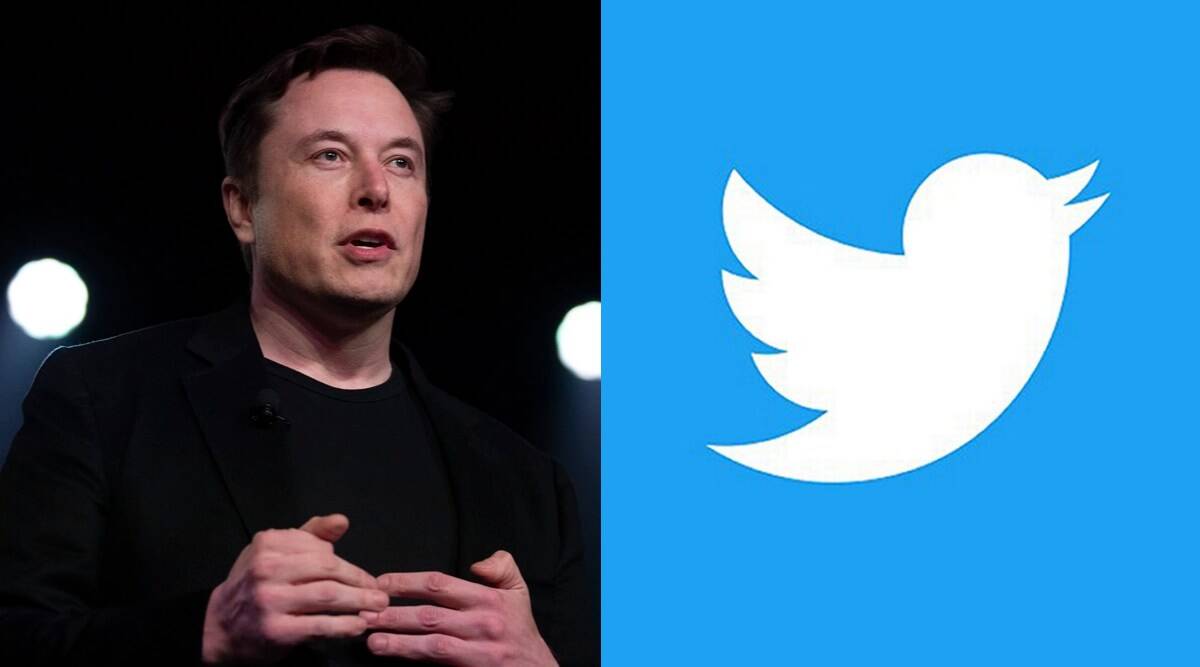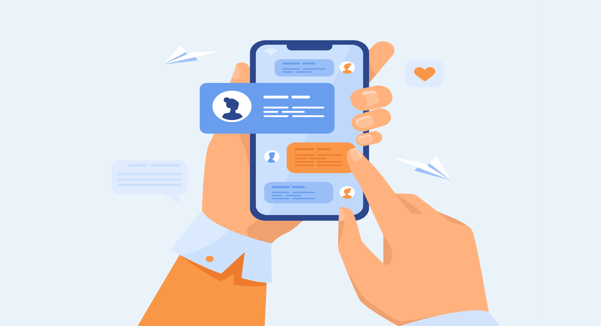In 2014 Apple announced HomeKit, the company’s smart-home platform that’s deeply integrated into iOS. Apple promised the ability to control lights, thermostats, locks, and even window shades, all from your iOS device using Siri.
But after that announcement, nothing seemed to happen: The platform seemed to stall for its first year, with almost no HomeKit products actually hitting the market. Now, finally, in the latter half of 2015, we’re beginning to see a trickle of new HomeKit-compatible accessories and devices.
For the past three weeks, I’ve lived with a few of them.
Specifically, I installed Elgato’s Eve Room ($80) in my living room, Eve Weather ($50) on my back porch, and Eve Door & Window ($40) on the door to my office. The first two devices are essentially mini weather stations, reporting on everything from humidity levels and current temperature to air quality (Eve Room) and atmospheric pressure (Eve Weather). Eve Door & Window keeps track of whether a door or window is open or closed.
In other words, they’re sensors that let you know what’s going on inside and outside your home. Trouble is, that’s about all they do.
Setup
To begin the setup process, you first need to download and install Elgato’s Eve app from the App Store.

That done, you can place the devices in your desired locations. Eve Room and Eve Weather can be placed on a flat surface, without the need of glue or nails; the door sensor requires (and comes with) some adhesive strips.
When things are in place and you launch the Eve app for the first time, it scans for nearby accessories using a Bluetooth connection. Once a compatible Eve device is discovered, you tap on its name to select it. You’re then asked to scan a HomeKit accessory code using the camera on your iOS device; that unique eight-digit code enables iOS to link it to your HomeKit account. You repeat the process for each accessory you’d like to add, naming and designating the room each one is in during the process.
This isn’t an onerous procedure: I was up and running with all three accessories within 10 minutes — and most of that time was spent deciding where to place the devices.
It’s all about the data
Once everything’s set up, the Eve app will display a list of all of the HomeKit accessories connected to your Apple ID — those made by Elgato and other manufacturers alike.
For example, I was able to see whether my Lutron Caséta lamp dimmers were on or off just as easily as I could view the current temperature in my living room as reported by the Eve Room, and all without having to open both the Eve and Lutron apps. But I could do the same thing with Lutron’s app; having access to all of your HomeKit devices — regardless of the specific app you’re using — is a key selling point for Apple’s platform.
Tapping on any listed item allows me to view more details (in the case of Elgato’s products) or toggle lights on or off (in the case of my Lutron accessories).
The Elgato app also tracks historical data for its accessories. For the Eve Room, I could view a graph of the temperature, air quality, and humidity in a room by hour, day, week, and month. That graph can also plot recent data against historical trends, enabling you to analyze and adjust accordingly.
[“source-yahoo”]